
Product & Technology
Products
Support
 Download Center
Download Center
 Product Licensing
Product Licensing
 Anti-Counterfeiting Query
Anti-Counterfeiting Query
 Download Center
Download Center
 Product Licensing
Product Licensing
 Anti-Counterfeiting Query
Anti-Counterfeiting Query

- Home
-
Product & TechnologyProductsTechnologies
-
SolutionsSolutions by IndustrySolutions by Function
-
News
-
SupportToolsService PolicyDownload CenterProduct LicensingAnti-Counterfeiting Query
-
About Us
-
Language
 Building
Building
 Retail
Retail
 Enterprise
Enterprise
 Airport
Airport
 Bank
Bank
 City
City
 Casino
Casino
 Industrial Park
Industrial Park
 Campus
Campus
 Shopping Mall
Shopping Mall
 Highway
Highway
 Healthcare
Healthcare
 Seaport
Seaport
 Temperature Screening
Temperature Screening
 Smart intrusion prevention
Smart intrusion prevention News
News
 Events
Events
 Success Cases
Success Cases
 Videos
Videos
 Subscriber
Subscriber
 Tools
Tools
 Service Policy
Service Policy
 Our Company
Our Company
 Find A Partner
Find A Partner
 Partner Program
Partner Program
 Careers
Careers
 Contact Us
Contact Us
 Online Inquiry
Online Inquiry
 Legal Notice
Legal Notice
 Security Response Center
Security Response Center
 Management System
Management System
























 浙公网安备 33010802004032号
浙公网安备 33010802004032号