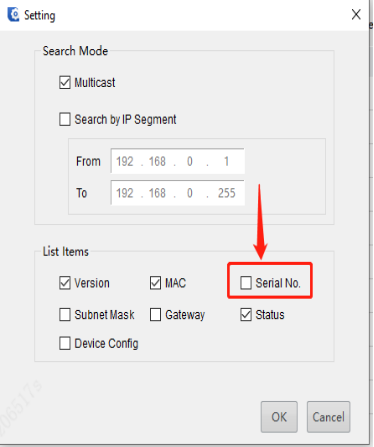How to Find a Uniview Device’s Serial Number?

How to Find a Uniview Device’s Serial Number?
How to Find a Uniview Device’s Serial Number?
Description
Note: This method is applicable to most scenarios. If the method cannot solve your problem, it is recommended to consult our Tech Support Team.
https://global.uniview.com/Support/Service_Hotline/
Operating Steps
Method 1 Check on the white label of the device.
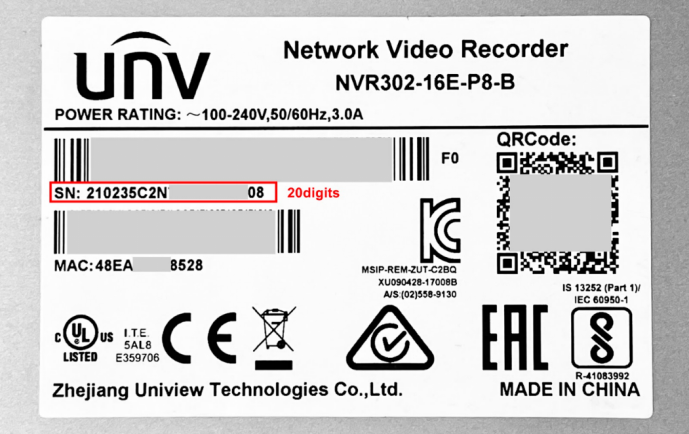
Method 2 Check from EZTools.
EZTools 3.0 Guide
Note: When you log in for the first time or when the device list is empty, the tool will automatically search for devices on the same network segment as the PC and then list the discovered devices.
Step 1 Add the Uniview Device to management.
Step 1.1 Click Search. A page as shown below appears. The devices on the same network segment as the computer are listed.
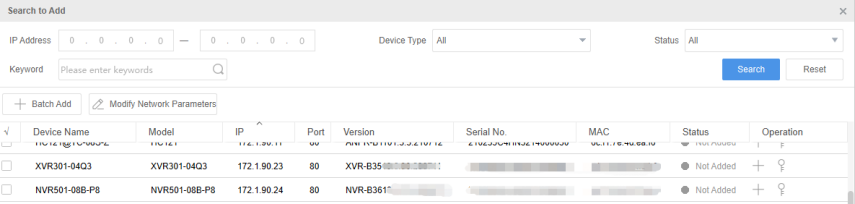
Note: The search page always appears when you log in for the first time or when no devices have been added.
Step 1.2 (Optional) Set search conditions including network segment, device type, and status, and then click Search.
Step 1.3 Choose a way to add devices.
Add devices in batches: Select devices you want to add, and then click Batch Add.
Add one device: Click the corresponding in the Operation column.
Step 1.4 Confirm the username and password and then click OK. If you changed the username/password of a device before successfully adding it to the tool, the tool will remember the new username/password, and will use them when you add the device again next time.
Step 1.5 The tool displays a message after completing the adding. If a device failed to be added, click View Failure Details to see the cause of failure. You can modify settings in the list and then import again.
Step 1.6 The serial number of the device can be found in the Serial No. column under Device Management.
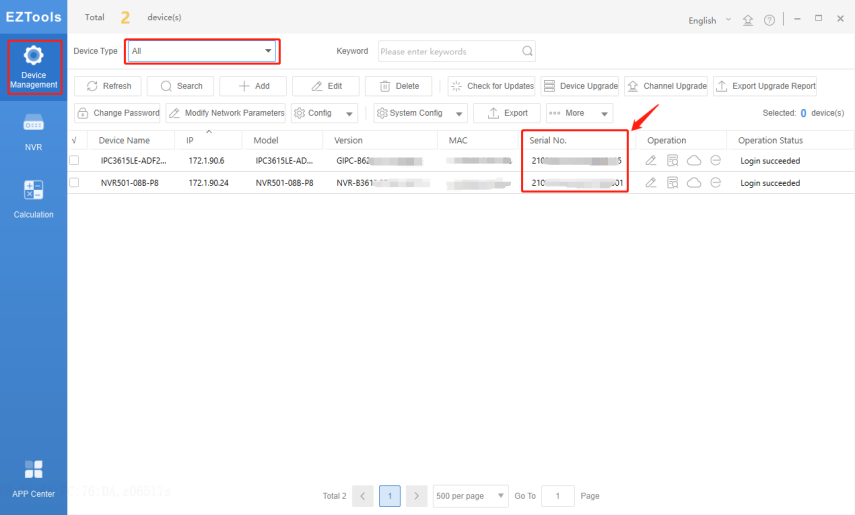
Note: Remember to select Device Type as All so that all types of devices will be shown here.
EZTools 2.0 Guide
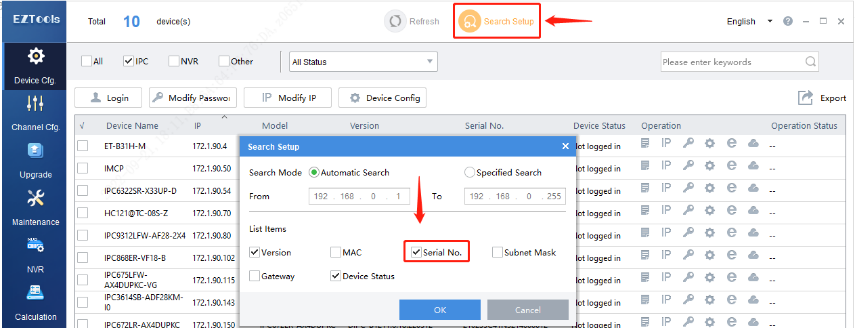
EZTools 1.0 Guide